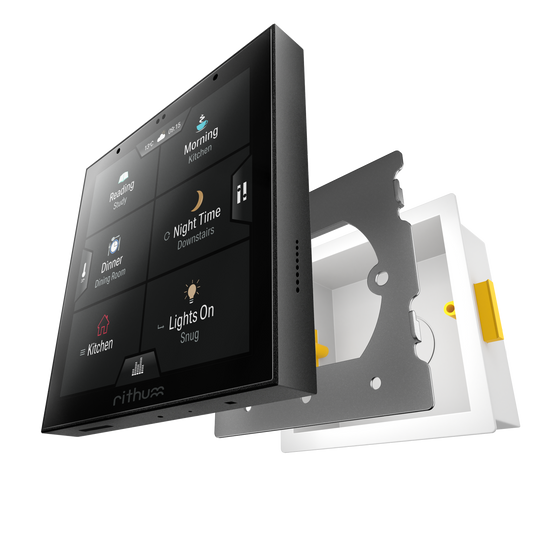Rithum
Loxone
Loxone
Integrate Rithum Switch with Loxone. This plugin provides support for the scenes screen and levels screen, plus offers standby gestures and exposes Rithum’s temperature data via API.
Resources







Scene Control of your Loxone System
This plugin provides quick access to your favourite Loxone lighting moodes and scenes from the Rithum Switch scenes screen and via standby gestures. It works with scenes across multiple rooms and zones so you have all of your most common scenes at your fingertips.
By utilising Loxone Scenes, the control goes beyond just lighting since they can be configured in Loxone to do almost anything.
Use Single Scenes or Advanced Groups Scenes
Rithum Switch has 8 main buttons, but being able to collate sub-scenes in a group provides users with much wider control options. For example, a user could group 3 or 4 – or more – kitchen Scenes to one of the main 8 buttons.
Group Scenes work in one of three modes:
- Macro mode (default): Triggers all of the Scenes in the group and can be useful to turn all lighting and audio off / on with the press of one button
- List mode: Once pressed, this will display a pop-up list showing all Scenes within the group, which can be controlled independently. This is useful for grouping Scenes within a zone, for example, all lighting in the kitchen
- Step mode: Pressing the Group Scene button will cycle through the grouped Scenes and display them one after the next, activating each one as it is displayed

Loxone Brightness Control
Using the Levels Screen, users are able to control the lighting levels at room level, for example all lights in the kitchen, or at individual circuit level. Simply use the toggles to switch groups or devices on or off, then use the sliders to adjust the levels as required.

Standby Gesture Smart Bulb Control
Using the Loxone plugin, you can get the lights on as you move in and out of rooms using the hold standby gesture, without needing to wake the screen.
To adjust the scene, simply tap the screen to wake it and select one. The setup of Rithum is all done on the screen, with no additional app required.
Plus, if you have an audio system that Rithum is integrated with, you can also use the double tap gesture to play and pause audio.

Feed Temperature Data to Loxone
Using this plugin, the temperature sensor data from Rithum Switch can be exposed to Loxone.
This data can then be fed into an intelligent room controller or used however deemed necessary.
Loxone Plugin Specification
-
Communication Type: Local / LAN
Screens Supported: Scenes, Levels
Plugin Type: Pro
Other info: Works with a miniserver
Release notes: Loxone Plugin
-
This plugin communicates with one or more Loxone Miniservers over your local network (LAN) and support the scenes screen & levels screen.
System Topology
-
Rithum can communicate with one or more Loxone Miniservers on your local network simultaneously. This is alongside other systems that Rithum might be integrated with through other plugins.
Works with
This plugin can be installed on both Rithum Switch & Rithum Switch Pro
-
Rithum Switch
Regular price £249.99 GBPRegular priceUnit price / per -
Rithum Switch Pro
Installers login to see prices