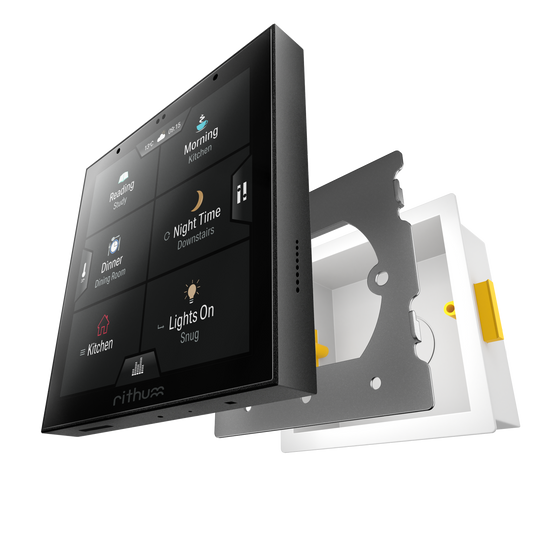Rithum
Lutron Ra2 Select
Lutron Ra2 Select
Enhance your Lutron Caseta projects by using the Rithum Switch alongside your Lutron keypads. This plugin provides quick adjustment of up to 8 Scenes button (individual or group scenes) for use by the whole family, without a smart phone.
Users can also adjust the smart blinds via a scene; simply tap the screen to wake it and select the Scene allocated to the blinds.
Resources






Lutron Ra2 Select Scene Control
This plugin provides quick access to your favourite Lutron Ra2 Select scenes from the Rithum Switch scenes screen and via standby gestures. It works with scenes across multiple rooms, zones and even bridges so you have all of your most common scenes at your fingertips.
Advanced Groups Scenes
Rithum Switch has 8 main buttons, but being able to collate sub-scenes in a group provides users with much wider control options. For example, a user could group 3 or 4 – or more – kitchen Scenes to one of the main 8 buttons.
- Macro mode (default): Triggers all of the Scenes in the group and can be useful to turn all lighting and audio off / on with the press of one button
- List mode: Once pressed, this will display a pop-up list showing all Scenes within the group, which can be controlled independently. This is useful for grouping Scenes within a zone, for example, all lighting in the kitchen
- Step mode: Pressing the Group Scene button will cycle through the grouped Scenes and display them one after the next, activating each one as it is displayed

Brightness Control
Using the Levels Screen, users are able to control the lighting levels at room level, for example all lights in the Kitchen, or at individual circuit level. Simply use the toggles to switch groups or devices on or off, then use the sliders to adjust the levels as required.

Standby Gesture Smart Bulb Control
Using the Lutron Ra2 Select plugin, you can get the lights on as you move in and out of rooms using the hold standby gesture, without needing to wake the screen.
To adjust the scene, simply tap the screen to wake it and select one. The setup of Rithum is all done on the screen, with no additional app required.
Plus, if you have an audio system that Rithum is integrated with, you can also use the double tap gesture to play and pause audio.
Lutron Ra2 Select Plugin Specification
-
Communication Type: Local / LAN
Screens Supported: Scenes, Levels
Other info: Supports multiple hubs simultaneously
-
This plugin communicates with one or more Lutron Ra2 Select hubs over your local network (LAN) and support the scenes screen and levels screen.
System Topology
-
Rithum Switch can communicate with one or more Lutron Ra2 Select hubs on your local network simultaneously. This is alongside other systems that Rithum might be integrated with through other plugins.
Works with
This plugin can be installed on either Rithum Switch or Rithum Switch Pro.
-
Rithum Switch
Regular price £249.99 GBPRegular priceUnit price / per -
Rithum Switch Pro
Installers login to see prices